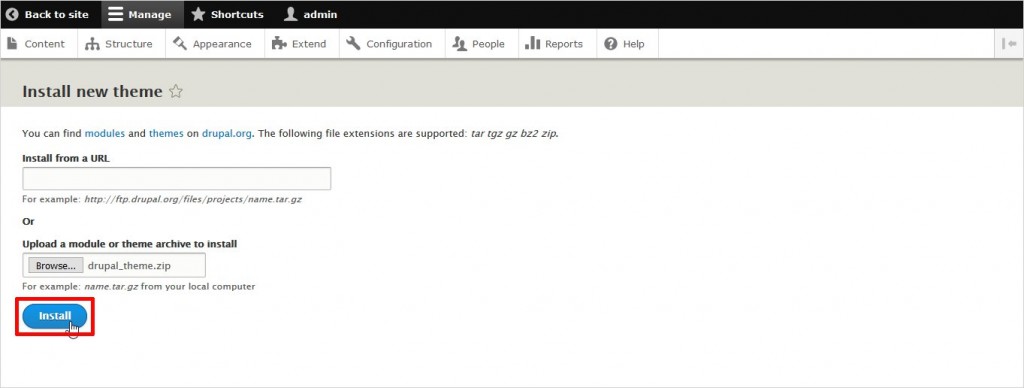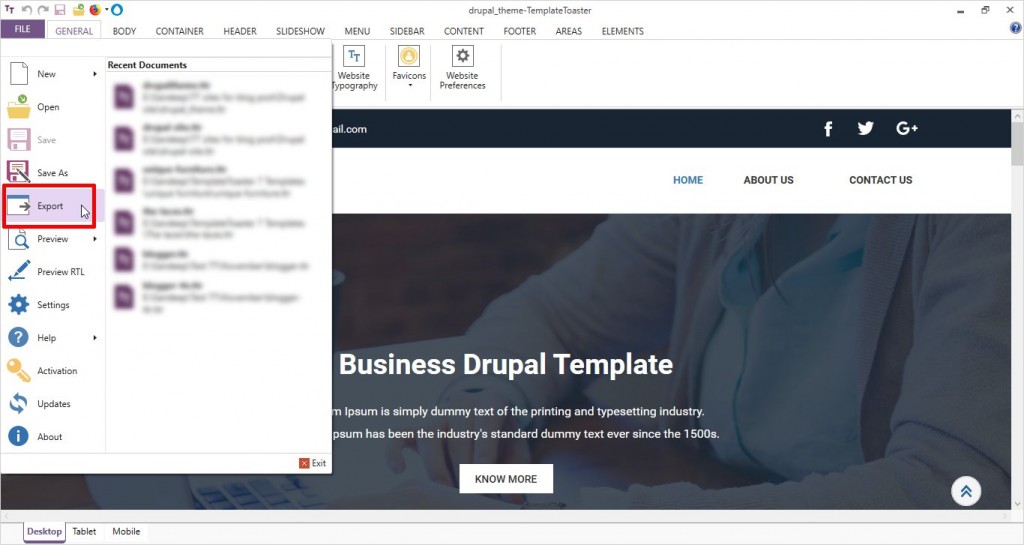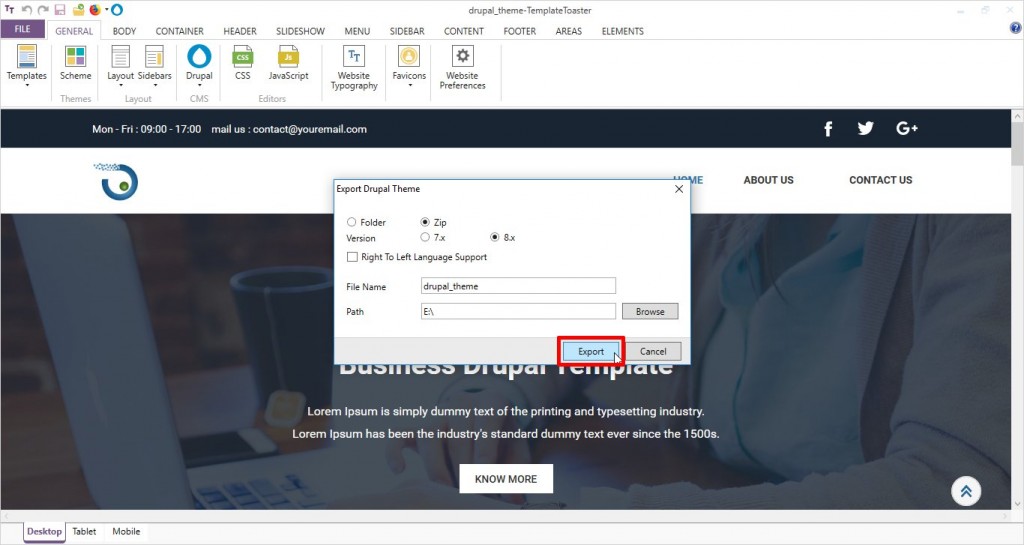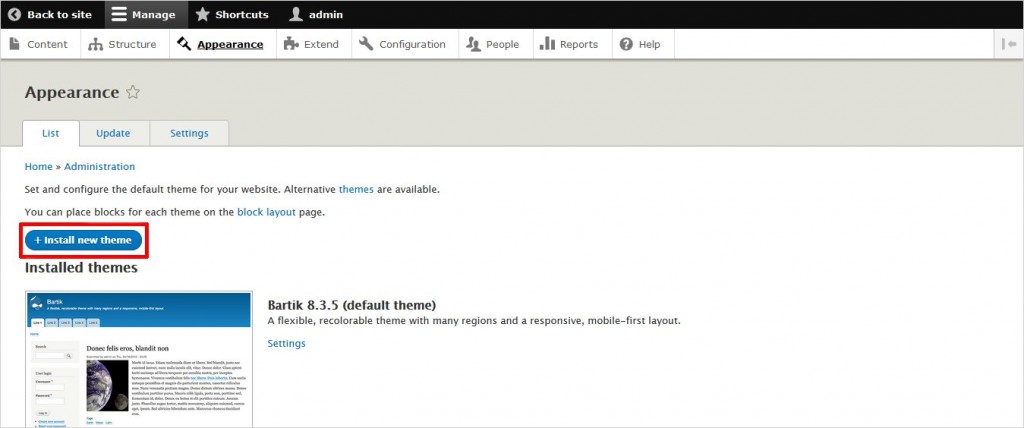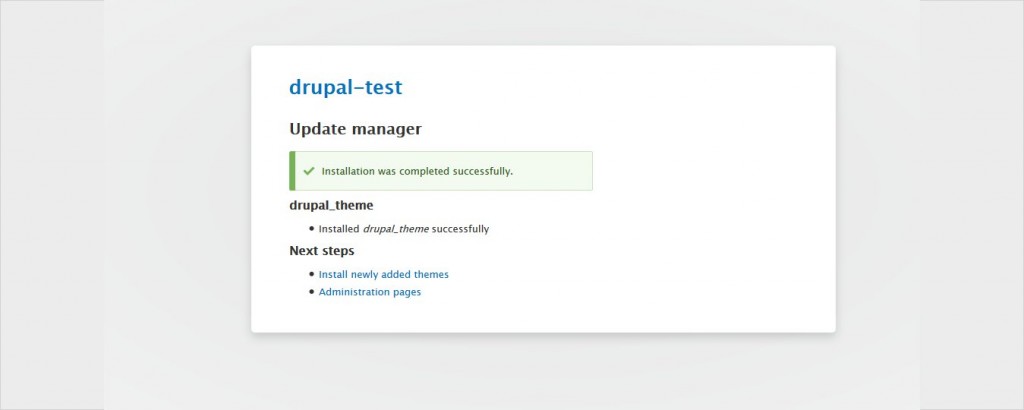How to Upload, Install and Configure TemplateToaster Themes on Drupal
Instructions for Drupal 7:
Uploading/installing Theme
- After export, Upload the theme on Drupal installation using any FTP Client.
- Login as administrator.
- Go to the Appearance option located in Admin tool bar at the top of the page.
- Go to the bottom of the page, find the uploaded theme and click on “Enable and Set as Default” option located in front of the theme name.
- Once you set it as a Default Theme, go to → Appearance → Click Setting under TemplateToaster theme name → Please check if there is message displaying “jQuery_Update module is not installed, Theme requires a minimum jQuery version of 1.9 or higher. Please install the jQuery Update module.”
- If yes, then click on “jQuery Update” shown in the message or go to the official Drupal website and search jquery update module and download the module as zip or tar.gz compression.
- After downloading the module go to Drupal dashboard → Modules → Install new module → Browse your jQuery Update downloading module file and then Install and Enable it.
- After installing the module, go to Appearance → Click setting under TemplateToaster theme name → Please update your jquery version if its less than the required version.
- Go to home page to see the changes take effect.
Configure Modules:
- Login as administrator.
- Go to the Structure option located in Admin tool bar at the top of the page.
- Select “Blocks” option from the menu.
- Change the settings according to the requirement.
- Go to the bottom of the page and click “Save Blocks” to save the configuration.
- Go to home page to see the changes take effect.
Instructions for Drupal 8:
1: Export your Drupal theme from TemplateToaster from File-> Export
2: Select your export location and the Drupal version 8
3: From Admin click Appearance
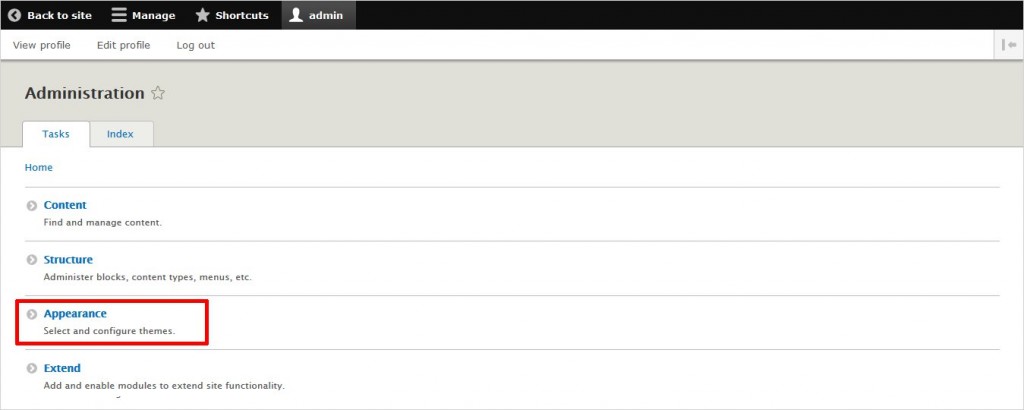
5: Browse the theme that your exported from TemplateToaster in step one above and click Install.