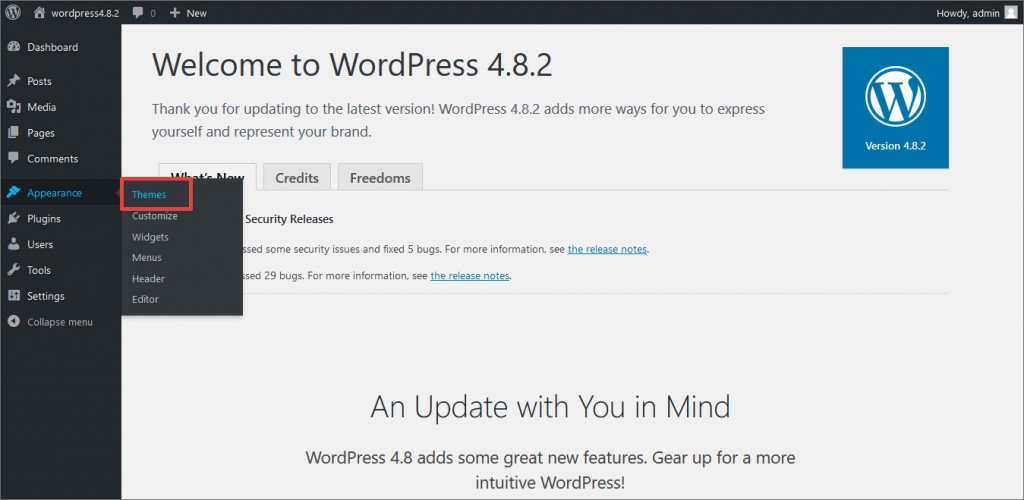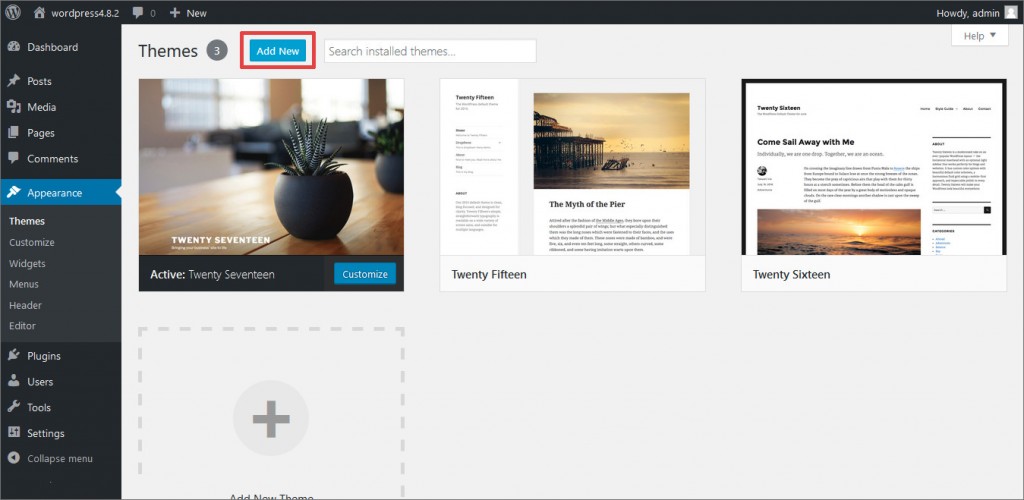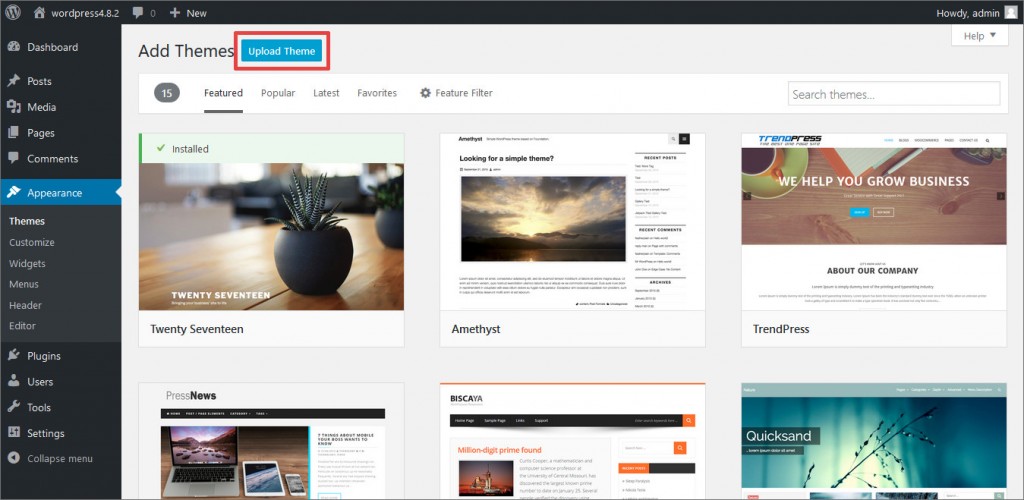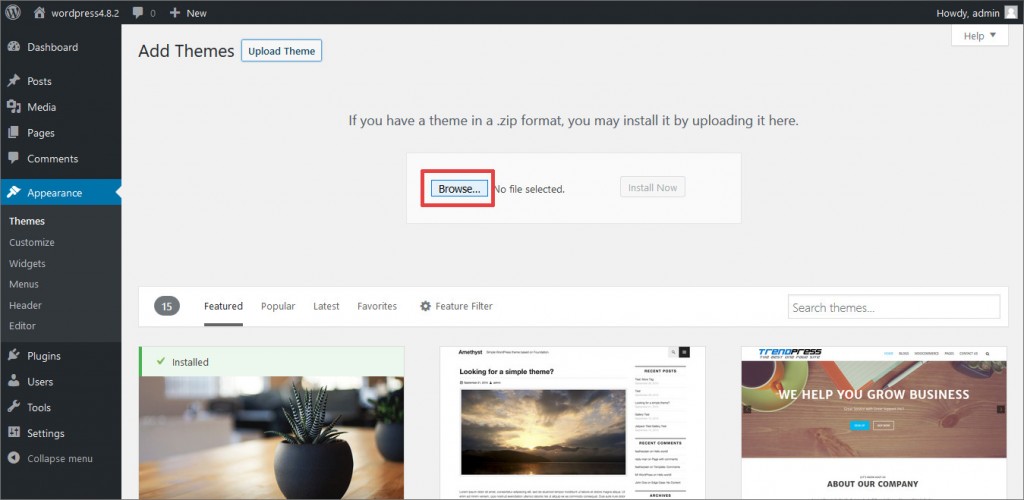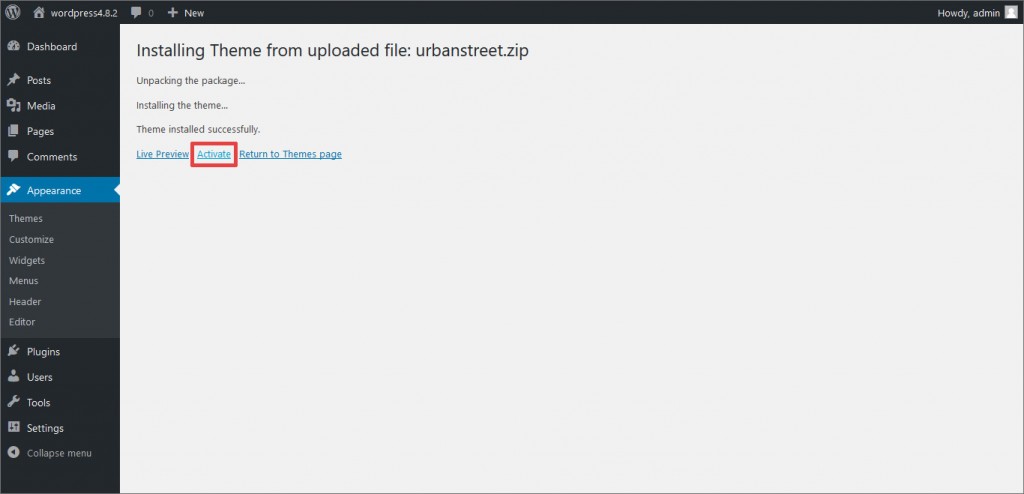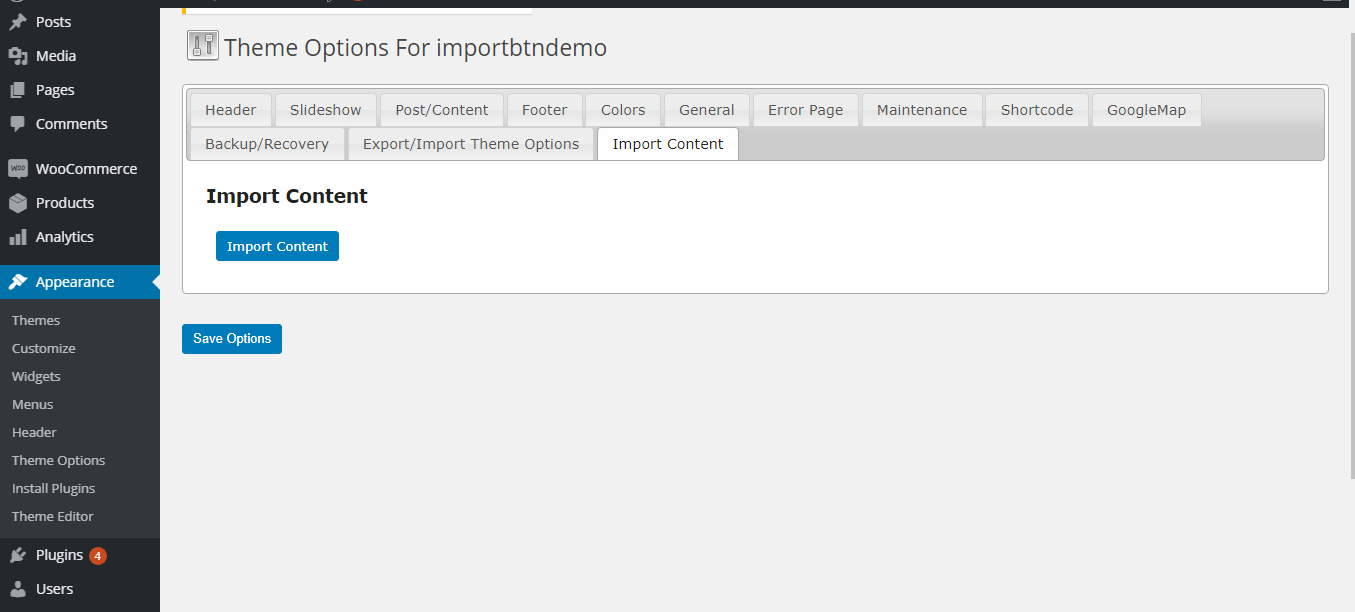How to Upload Install and Configure TemplateToaster Themes
1. Go to WordPress dashboard -> Appearance -> Themes -> Add New -> Upload Theme -> Browse and select a zip theme folder -> Install.
2. Once the theme is successfully installed, activation page will appear -> Click Activate.
Or Go to Appearance -> Themes -> Find the installed theme -> Click Activate.